Using Blast
Getting Started: The Basics
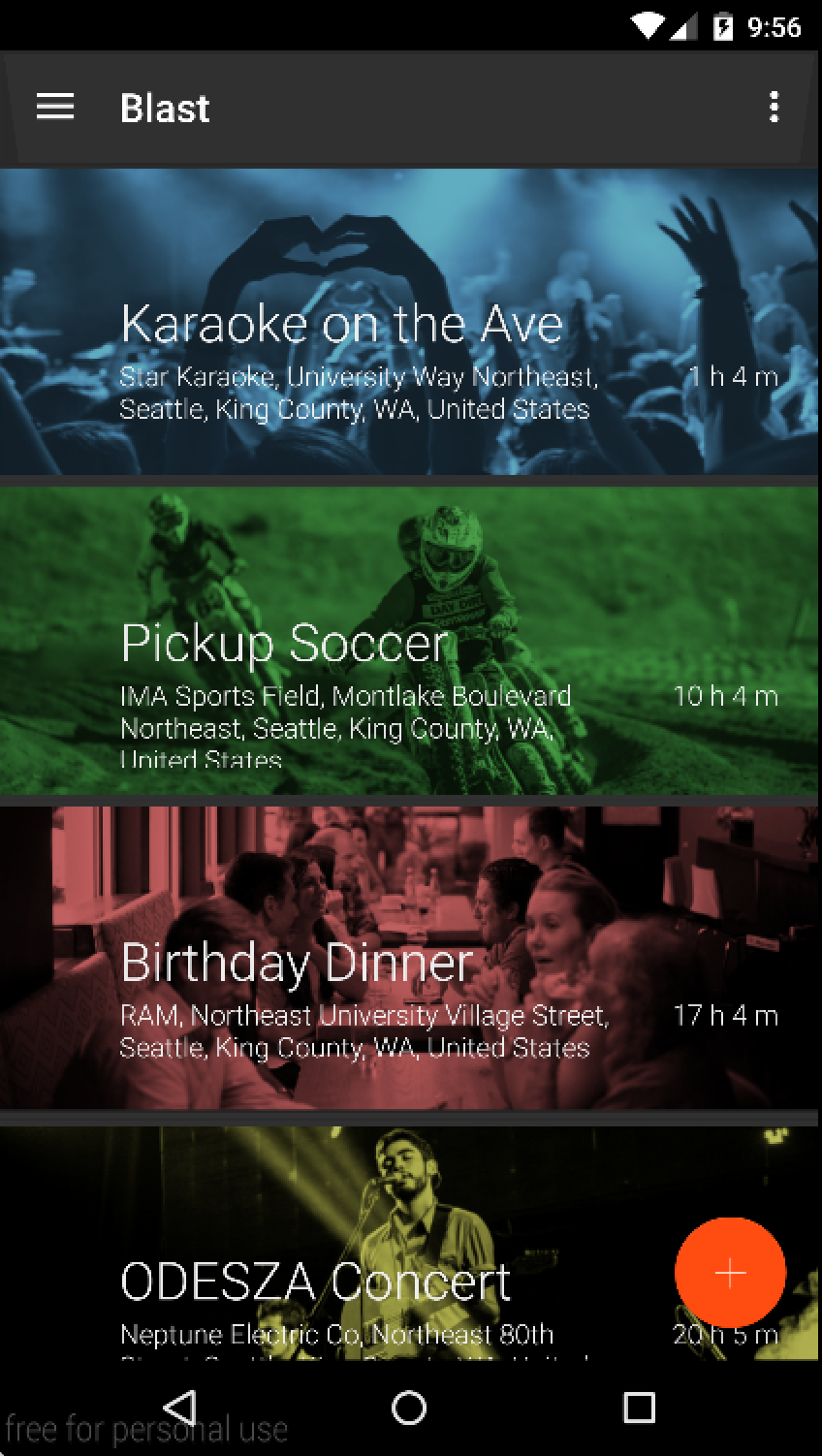
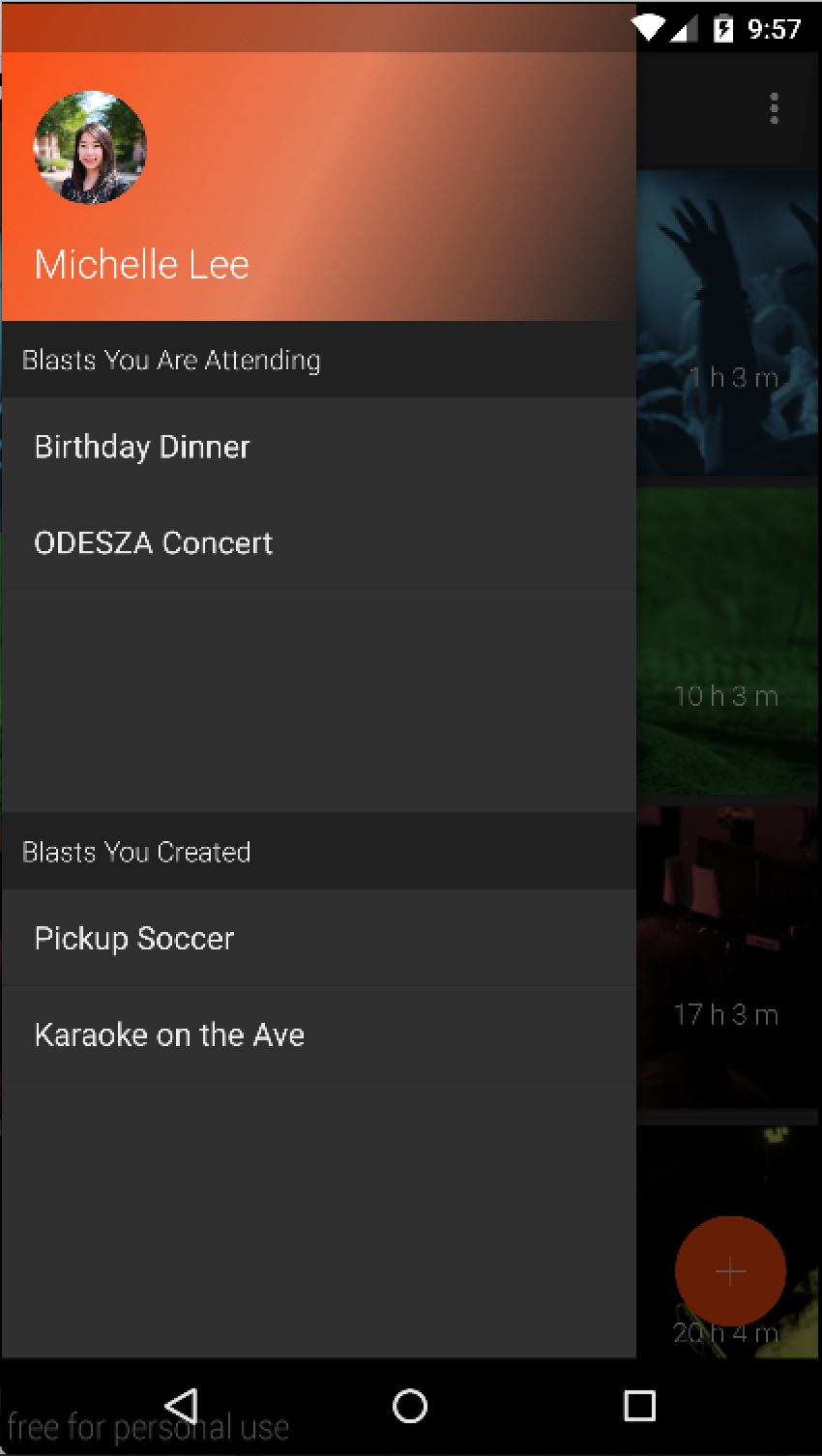
Time to start the fun. After signing in with Facebook, the main page diplays events (called Blasts) happening around you.
What a busy-body! Tap the hamburger in the top left of the main page to view Blasts you are attending or have created.
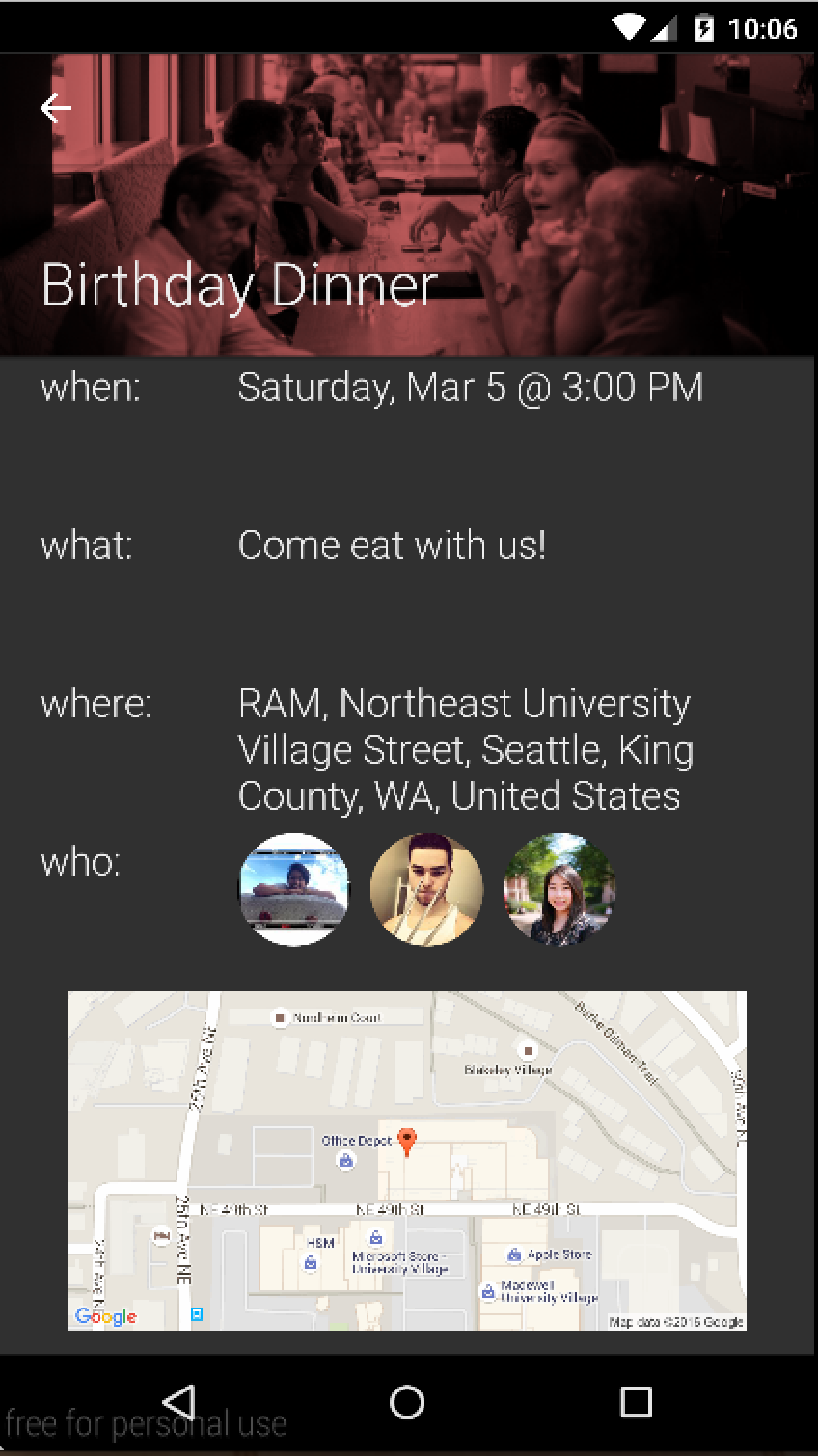
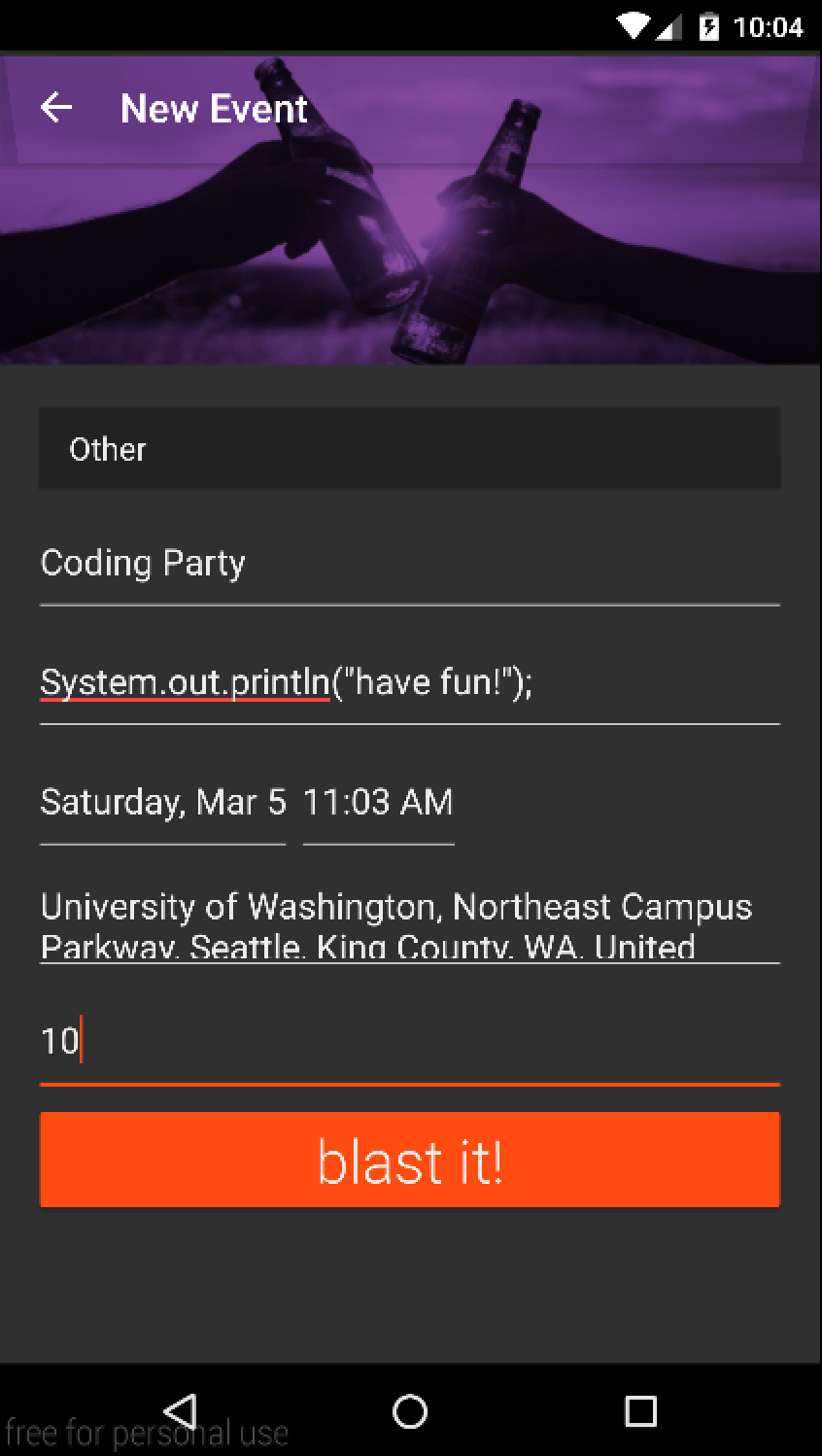
Interested? Tap on a Blast from the main page to view details, and join in on the fun!
Nothing interesting? Be a leader; announce your own event! Tap the + button on the main page to make your own Blast.
Understanding the System
Our goal is to make this app simple, yet provide lots of functionality. The user experience is centered around a single, main screen so all the tools are easily accessible. This helps reduce the number of different screens the user must click through to get to the information or action they want. To ensure a smooth interaction we provide as much data as we can immediately to the user. If all the information can't fit on the screen, we make it only one tap away. When the user must fill in data, we have an easy form laid out with clear markings of what needs to be completed. The software was designed to be like the process of looking for events and creating events on Facebook because this is a familiar experience for most people. If you are looking for an event it will be like Facebook's "upcoming events" list. Our list will have a background picture, time, place, description, and guest/attending list. If you are creating an event, it will be in a similar order of data input starting with a title, then time, place, picture, description, and our feature of ideal number of attendees. There are no modes for our app since we give users all the functionality on one screen. Our workflow is simple. From the main screen, look for events by scrolling and adding yourself to events, create an event by completing the form provided, check events you are hosting or modify them, and check events you are attending or remove yourself from the guest list.